Você pode usar a seta para cima ou digitar o início de um comando anterior para pesquisar seu histórico de comandos no DevTools, mas se você não se lembra do comando e está longe na sua história, você pode usar este método para ver todo o histórico do seu console:
- Enquanto estava no DevTools, Undock into separate window (search for it with Ctrl+Shift+P)
- Ctrl+Shift+J to DevTool your DevTools (inceptioooooon)
- Go to the Application tab -> Local Storage -> devtools://devtools
- Double-click or Edit the value of consoleHistory, and copy it
- To unescape the backlashed newlines and quotes, paste it into a variable and print it to console, where a ‘Copy’ button will appear:
history = ["Your console history here"]
console.log( history.join( '\n\n------\n\n' ) ) - Or inject it into a new tab:
var win = window.open();
win.document.body.innerHTML = "<pre>"+ history +"</pre>";
Bonus tip: você pode Ctrl + Shift + P Limpar histórico do console.
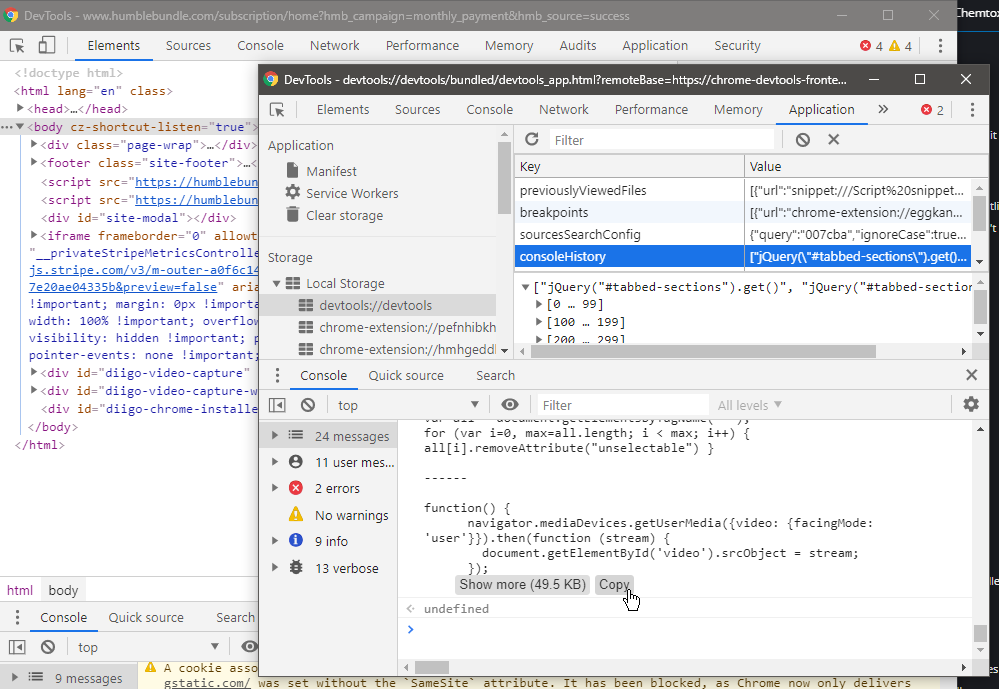
Merci beaucoup 🙂
Haha, this is perfect! But is it possible to increase the history length above 300 records?
MacOS instructions:
1. Open up DevTools (Cmd + Option + I)
2. Undock DevTools window (Cmd + Shift + P and search for “Undock” and select “Undock into separate window”
3. Open up DevTools’ DevTools (Cmd + Option + I)
4. Follow along on Step 3 and beyond above